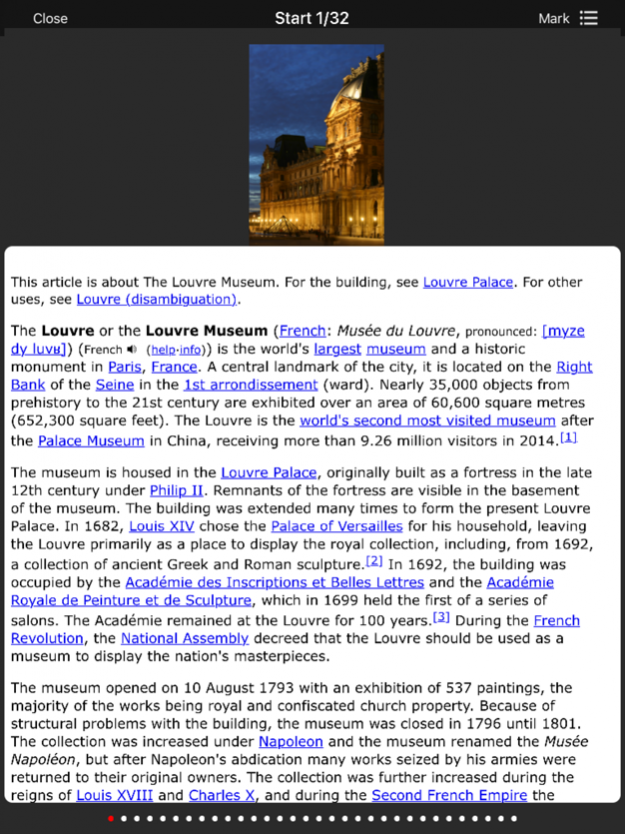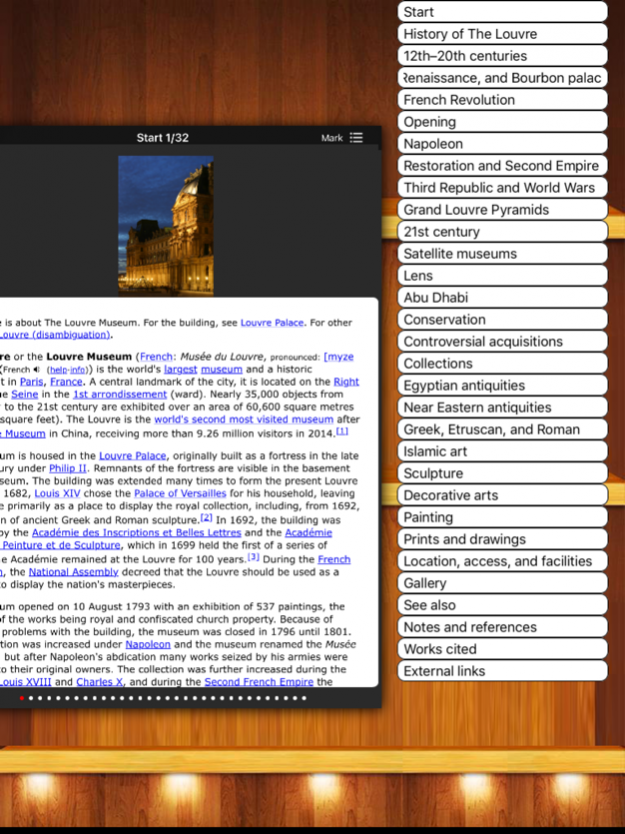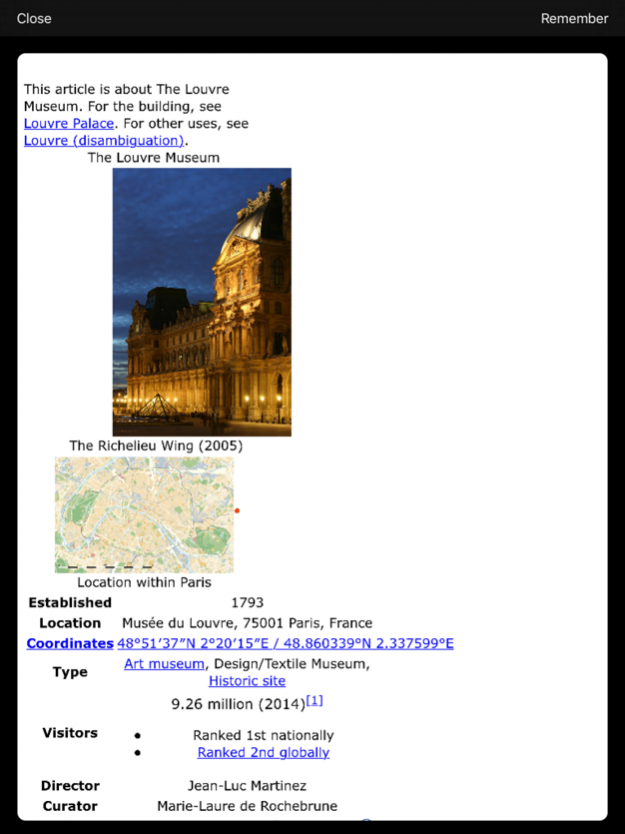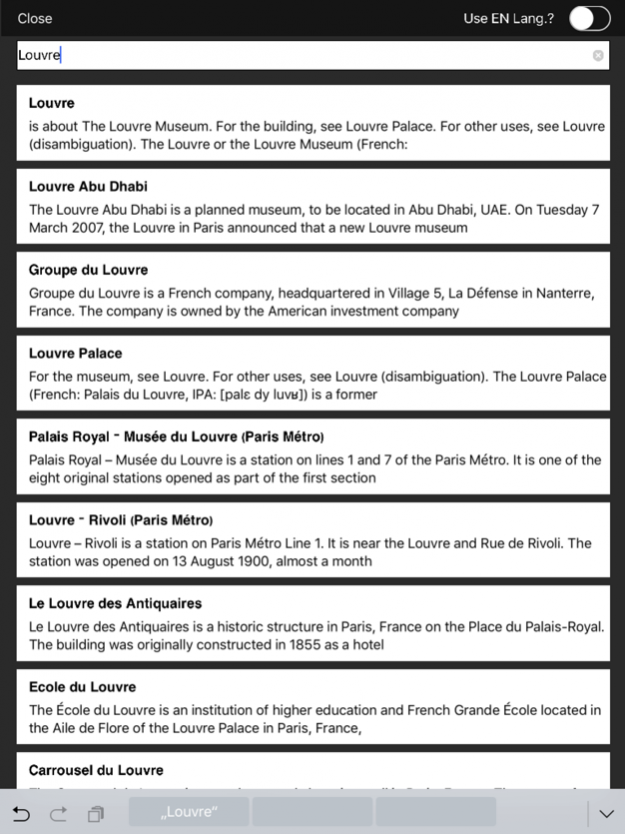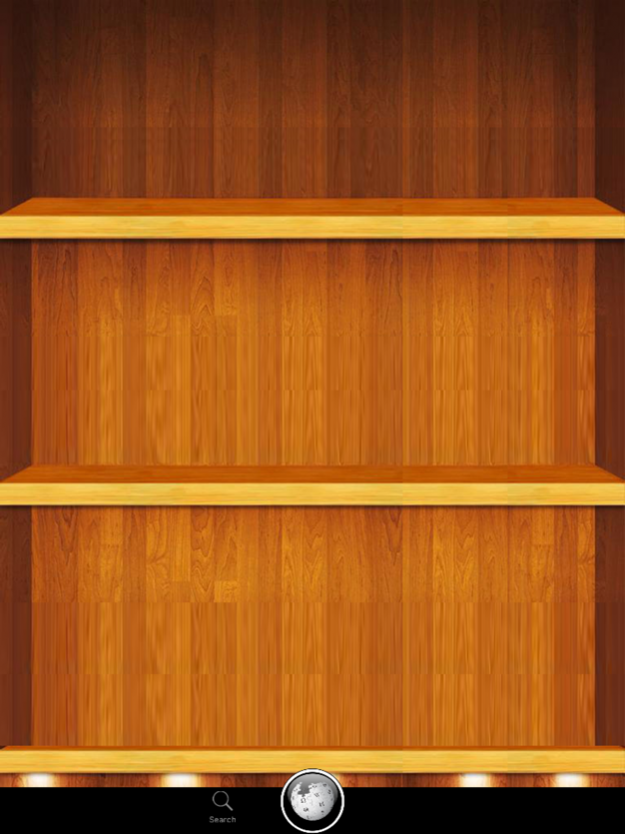Version History
Here you can find the changelog of WikiBookz since it was posted on our website on 2016-12-23.
The latest version is 1.9.1 and it was updated on soft112.com on 19 April, 2024.
See below the changes in each version:
version 1.9.1
posted on 2020-09-19
Sep 19, 2020 Version 1.9.1
- fixes a small bug that could weird app close using the Paged Layout on iOS 14
version 1.9.1
posted on 2020-09-19
19 Sep 2020 Version 1.9.1
- fixes a small bug that could weird app close using the Paged Layout on iOS 14
version 1.9
posted on 2019-10-31
Oct 31, 2019 Version 1.9
Important Notice: This Update will reset your Shelf, there were heavy changes to WikiBookz's Database that didn't fit into old database Model.
- iOS 13 ad iPadOS Support , now with dark mode for Article Views (depending on the System Settings)
- WikiBookz now supports 2 ways of storing your Articles:
- online with Sync across all Devices that are signed into the same iCloud Account, this works now more reliably and faster, even with background Updates while WikiBookz is not active
- offline Mode without Sync: I you do not rely on this, this Mode offers another cool Feature, it stores all once visited articles for offline reuse, so the first time you read it, you must be online, the next time you dont need to, WikiBookz will use the sached Version
- For Online Mode: You can now pull to refresh the Shelf to reload Articles from the Cloud
- These Options can be changed in the Settings App
- Bookmarks are now related to the Design Mode you choose, the paged or flow layout are not compatible with each other for Reading Marks, so they appear now only based on which Layout they were made
-many bug fixes in the Search Area, the Article View and various across the whole App
- fixed a bug with deep Links, so Links from one Article that refer to another article
- various UI tweaks to the Shelf
- some other important stuff was corrected as well as they appeared during testing
version 1.9
posted on 2019-10-31
31 Oct 2019 Version 1.9
Important Notice: This Update will reset your Shelf, there were heavy changes to WikiBookz's Database that didn't fit into old database Model.
- iOS 13 ad iPadOS Support , now with dark mode for Article Views (depending on the System Settings)
- WikiBookz now supports 2 ways of storing your Articles:
- online with Sync across all Devices that are signed into the same iCloud Account, this works now more reliably and faster, even with background Updates while WikiBookz is not active
- offline Mode without Sync: I you do not rely on this, this Mode offers another cool Feature, it stores all once visited articles for offline reuse, so the first time you read it, you must be online, the next time you dont need to, WikiBookz will use the sached Version
- For Online Mode: You can now pull to refresh the Shelf to reload Articles from the Cloud
- These Options can be changed in the Settings App
- Bookmarks are now related to the Design Mode you choose, the paged or flow layout are not compatible with each other for Reading Marks, so they appear now only based on which Layout they were made
-many bug fixes in the Search Area, the Article View and various across the whole App
- fixed a bug with deep Links, so Links from one Article that refer to another article
- various UI tweaks to the Shelf
- some other important stuff was corrected as well as they appeared during testing
version 1.2
posted on 2016-09-04
version 1.9
posted on 1970-01-01
31 de Out de 2019 Version 1.9
Important Notice: This Update will reset your Shelf, there were heavy changes to WikiBookz's Database that didn't fit into old database Model.
- iOS 13 ad iPadOS Support , now with dark mode for Article Views (depending on the System Settings)
- WikiBookz now supports 2 ways of storing your Articles:
- online with Sync across all Devices that are signed into the same iCloud Account, this works now more reliably and faster, even with background Updates while WikiBookz is not active
- offline Mode without Sync: I you do not rely on this, this Mode offers another cool Feature, it stores all once visited articles for offline reuse, so the first time you read it, you must be online, the next time you dont need to, WikiBookz will use the sached Version
- For Online Mode: You can now pull to refresh the Shelf to reload Articles from the Cloud
- These Options can be changed in the Settings App
- Bookmarks are now related to the Design Mode you choose, the paged or flow layout are not compatible with each other for Reading Marks, so they appear now only based on which Layout they were made
-many bug fixes in the Search Area, the Article View and various across the whole App
- fixed a bug with deep Links, so Links from one Article that refer to another article
- various UI tweaks to the Shelf
- some other important stuff was corrected as well as they appeared during testing
version 1.9
posted on 1970-01-01
2019年10月31日 Version 1.9
Important Notice: This Update will reset your Shelf, there were heavy changes to WikiBookz's Database that didn't fit into old database Model.
- iOS 13 ad iPadOS Support , now with dark mode for Article Views (depending on the System Settings)
- WikiBookz now supports 2 ways of storing your Articles:
- online with Sync across all Devices that are signed into the same iCloud Account, this works now more reliably and faster, even with background Updates while WikiBookz is not active
- offline Mode without Sync: I you do not rely on this, this Mode offers another cool Feature, it stores all once visited articles for offline reuse, so the first time you read it, you must be online, the next time you dont need to, WikiBookz will use the sached Version
- For Online Mode: You can now pull to refresh the Shelf to reload Articles from the Cloud
- These Options can be changed in the Settings App
- Bookmarks are now related to the Design Mode you choose, the paged or flow layout are not compatible with each other for Reading Marks, so they appear now only based on which Layout they were made
-many bug fixes in the Search Area, the Article View and various across the whole App
- fixed a bug with deep Links, so Links from one Article that refer to another article
- various UI tweaks to the Shelf
- some other important stuff was corrected as well as they appeared during testing